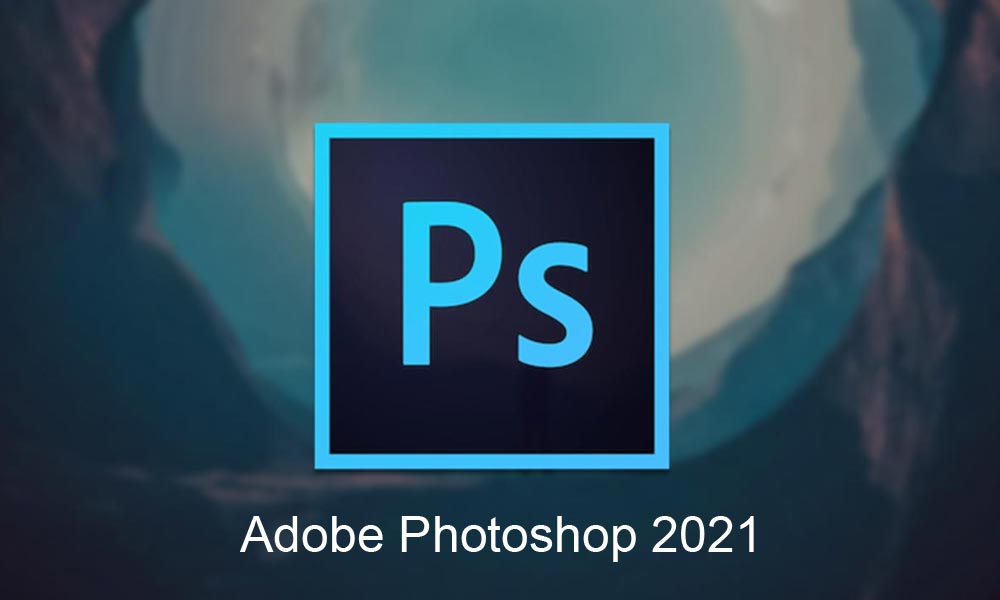Adobe Photoshop has come up with cool Photoshop Elements in the latest 2021 version. Adding to the existing Photoshop actions, it included features that work on Artificial Intelligence and Machine Learning. This helps to focus on the subject with more detail and fix anomalies in a short period to speed up our workflow.

Adobe Creative Cloud for Photoshop
The cloud storage feature helps us to store files and images on the cloud. The huge cloud capacity can store thousands of images and videos. It also allows us to share the files with others. We can open the cloud on other devices after installing Adobe Photoshop which automatically downloads the cloud software. And by clicking on the Window tool and selecting Version History we can find the versions of Cloud synced Files. Adobe Creative Cloud makes it easier to access files in Photoshop and work on them hassle free.
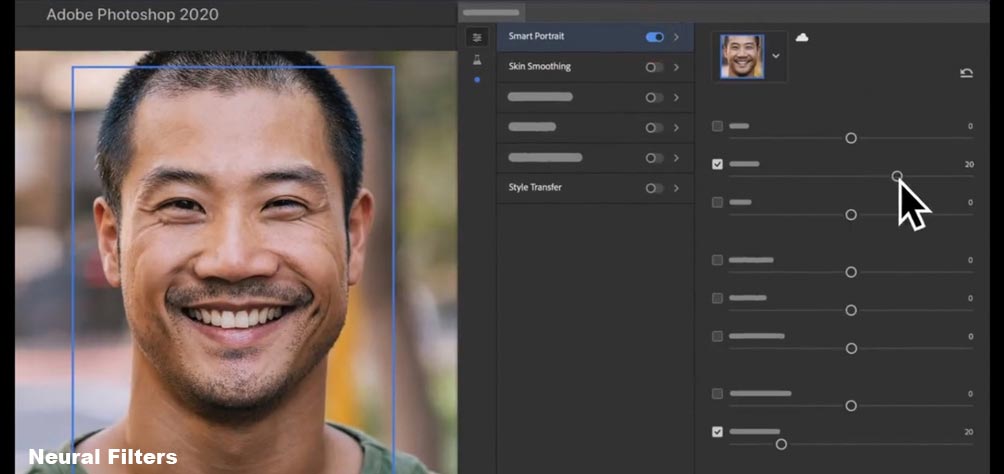
Neural Filters
The Neural filters tool uses Adobe Sensei to do almost everything in photoshop. The Neural Filters tool in the Filter icon can smooth skin by removing blemishes on the face, increase or remove makeup. We can adjust the amount of blur and smoothness on the face. Then save the edited photo in layers.
Under Neural Filter, the Beta tool has amazing features. In the Beta tool, Adobe Photoshop can colourize the black and white images for restoration and can create various sketches from portraits. Another amazing tool is the Smart portrait which can change expressions on the face, tilt the face, change the direction of gaze and eyeballs, and change the age of the person. We can increase and decrease effects on the face using the adjustment scale under each feature. This feature can be used in Fashion Retouching where people’s faces can be corrected and altered easily.
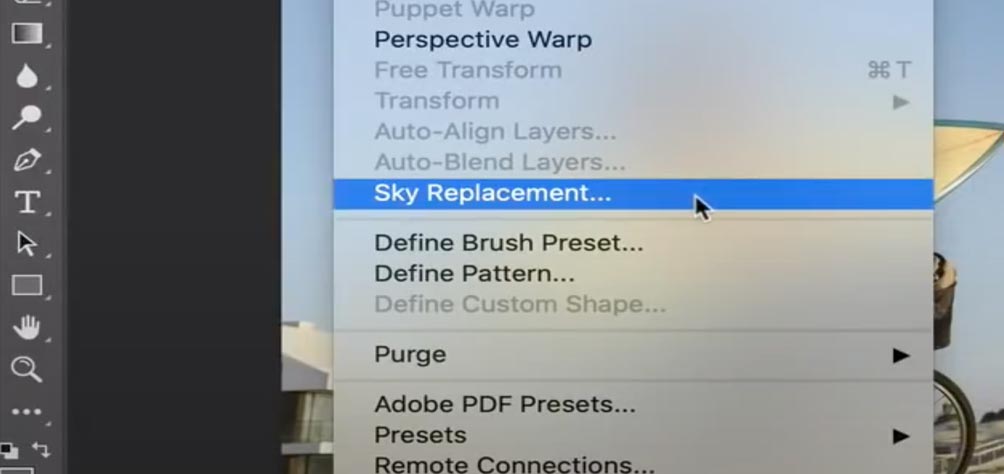
Sky Replacement
This feature can replace the sky in the photos for a great look. It enhances the subject without drawing too much attention. By clicking on the Edit tool, we can choose Sky Replacement and then click on the desired template from the samples. We can also add customized sky images to the templates. This tool is useful in Real Estate Retouching for photos that require background editing.
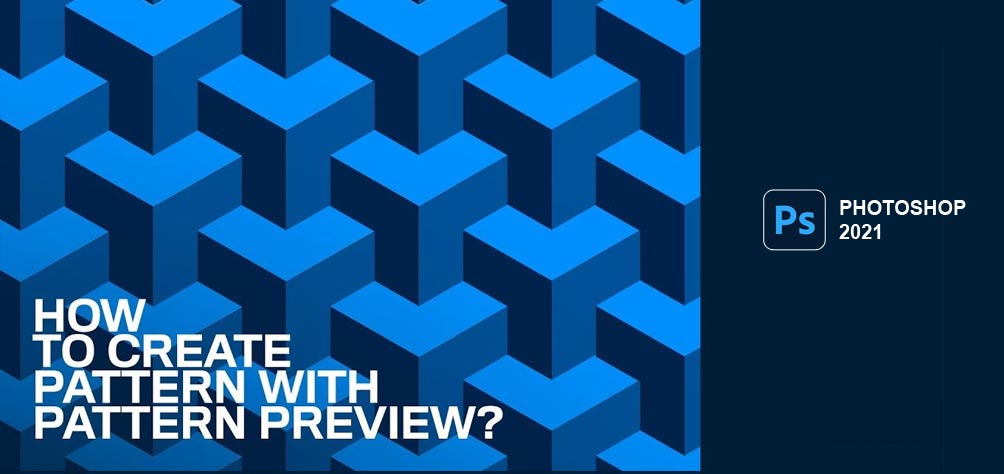
Pattern Preview
This tool helps in creating patterns for various prints, geometric designs, and brand logos as background. By clicking on View and selecting Pattern Preview, we can create patterns in unlimited squares at the same time instead of editing in a single square. By zooming in and zooming out we can visualize the patterns in grid view. The option to draw using the canvas and adjusting the drawing’s size and position is available.
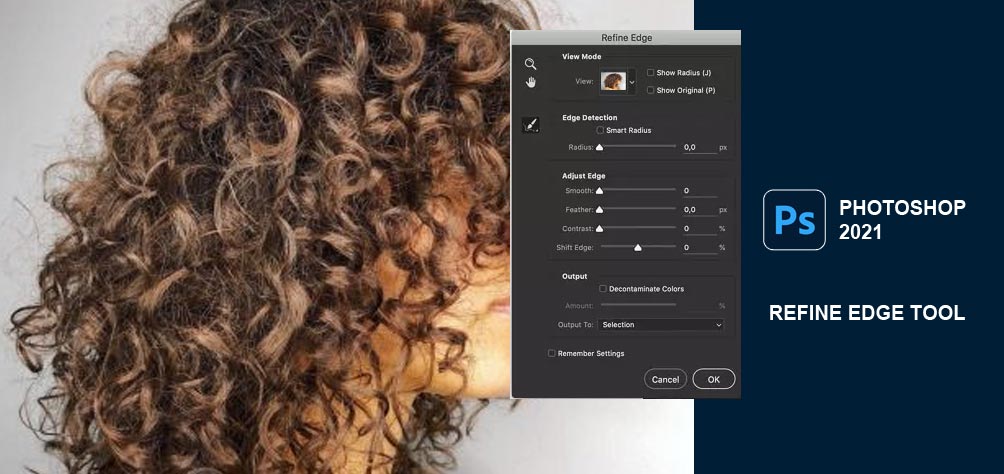
The Refine Edge tool
It creates magic with editing minute and grueling details of photos with fur and hair. Along with Refine edge, the Line tool has been updated in the Rectangle tool. The Line tool now has two points instead of four points and we can adjust the width and stroke of the line. The other shapes have the option to adjust the roundness of the corners and increase the number of sides.
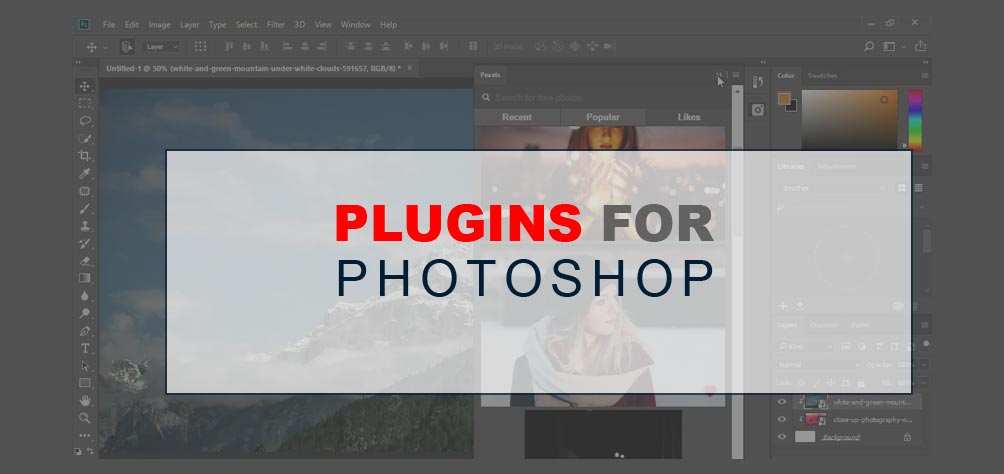
Adobe Photoshop Plugins
Knowing how to use plugins boosts our workflow. Plugins are extensively used in Photo Retouching and high-end beauty retouching. The new Plugin tool allows us to discover new plugins in the Creative Cloud app to install and use. This reduces the hassle to switch between Adobe Photoshop and Chrome.
Customizing workspace-
Adobe Photoshop has come up with actions that reduce the need to do steps manually. It has made editing easier by automating steps that are repetitively used by editors. This reduces time and helps focus on other editing steps that are time-consuming. Here are a few actions,
Adobe photoshop automated actions
We can record tools in the Actions panel by clicking on the icons next to the panel. To find the Actions tool we click on the Windows tool or use the keyboard shortcut F9. We can also change settings when we use the recording for a different photo. Then clicking on Allow Tool Recording we can create a new action by naming it. We can use the recording tool for layer masks, adjustments, brushes, and many more. To make editing easier, there are recorded actions named and preserved for various edits. These actions are used for small tasks. However, for actions that need big files repeatedly, we can automate actions with batches.
Reducing memory in Adobe Photoshop
One of the best ways to speed up Adobe Photoshop is to edit with Performance preferences. Better performance comes when the hardware complements the challenging software requirements. We can set the RAM storage to around 80% efficiency by clicking on Edit > Preferences > Performance. Setting the memory usage according to the system’s specifications prevents crashing of the system. Investing in a good GPU runs Adobe Photoshop smoothly.
We should also regulate the Cache Levels. Setting the Cache Levels number according to the photo’s resolution can be beneficial. Cache presets can be used for various purposes such as high pixel photos and low edited professional photo retouching services. High-resolution photos need higher Cache Levels. History stakes work similar to Cache Levels, the memory used in history stakes depends on the photo’s pixels and the editing is done on it. One smart move to save space is to drag and drop photos in the workspace. This reduces memory usage to some extent.